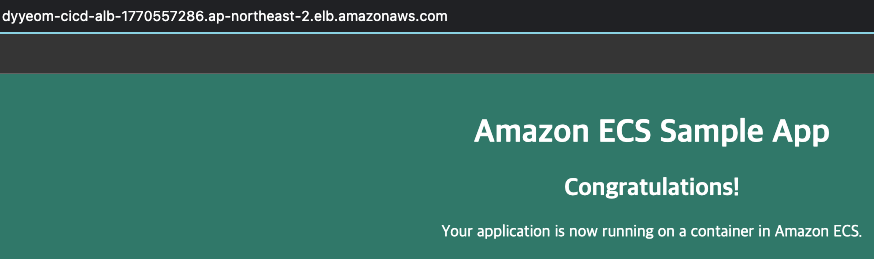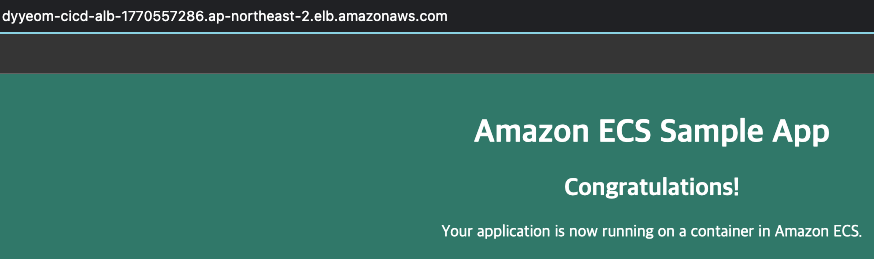- Blue-Green 배포란
- Blue-Green 배포는 애플리케이션 또는 마이크로서비스의 이전 버전에 있던 사용자 트래픽을 이전 버전과 거의 동일한 새 버전으로 점진적으로 이전하는 애플리케이션 릴리스 모델입니다.
- 이전 버전을 blue 환경으로, 새 버전은 green 환경으로 부를 수 있습니다.
- AWS CLI로 진행하였으며, AWS에서 제공해주는 가이드를 참고하였습니다.
- ECS, ALB, CodedDeploy에 대한 권한이 필요합니다.
실습
1. Application Load Balancer 생성
- 블루/그린 배포 유형을 사용하는 Amazon ECS 서비스에서는 Application Load Balancer 또는 Network Load Balancer 중 하나를 사용해야 합니다. (ALB 사용)
- ALB 생성
aws elbv2 create-load-balancer \
--name your-alb-name \
--subnets your-subnet-01 your-subnet-02 \
--security-groups your-secuirty-group-id \
--region ap-northeast-2
aws elbv2 create-target-group \
--name your-target-group-name \
--protocol HTTP \
--port 80 \
--target-type ip \
--vpc-id your-vpc-id \
--region ap-northeast-2
aws elbv2 create-listener \
--load-balancer-arn your-alb-arn \
--protocol HTTP \
--port 80 \
--default-actions Type=forward,TargetGroupArn=your-target-group-arn \
--region ap-northeast-2
2. Amazon ECS Cluster 생성
aws ecs create-cluster \
--cluster-name your-ecs-cluster-name \
--region ap-northeast-2
3. Task Definition 등록
vi farget-task.json
{
"family": "your-task-def-name",
"networkMode": "awsvpc",
"containerDefinitions": [
{
"name": "sample-app",
"image": "httpd:2.4",
"portMappings": [
{
"containerPort": 80,
"hostPort": 80,
"protocol": "tcp"
}
],
"essential": true,
"entryPoint": [
"sh",
"-c"
],
"command": [
"/bin/sh -c \"echo '<html> <head> <title>Amazon ECS Sample App</title> <style>body {margin-top: 40px; background-color: #00FFFF;} </style> </head><body> <div style=color:white;text-align:center> <h1>Amazon ECS Sample App</h1> <h2>Congratulations!</h2> <p>Your application is now running on a container in Amazon ECS.</p> </div></body></html>' > /usr/local/apache2/htdocs/index.html && httpd-foreground\""
]
}
],
"requiresCompatibilities": [
"FARGATE"
],
"cpu": "256",
"memory": "512",
"executionRoleArn": "arn:aws:iam::aws_account_id:role/ecsTaskExecutionRole"
}
aws ecs register-task-definition \
--cli-input-json file://fargate-task.json \
--region ap-northeast-2
4. Amazon ECS Service 생성
- service-bluegreen.json 생성
{
"cluster": "your-ecs-cluster-name",
"serviceName": "your-ecs-service-name",
"taskDefinition": "your-task-def-name",
"loadBalancers": [
{
"targetGroupArn": "your-target-group-arnn",
"containerName": "sample-app",
"containerPort": 80
}
],
"launchType": "FARGATE",
"schedulingStrategy": "REPLICA",
"deploymentController": {
"type": "CODE_DEPLOY"
},
"platformVersion": "LATEST",
"networkConfiguration": {
"awsvpcConfiguration": {
"assignPublicIp": "ENABLED",
"securityGroups": [ "your-security-group-id" ],
"subnets": [ "your-subnet-01", "your-subnet-02" ]
}
},
"desiredCount": 1
}
aws ecs create-service \
--cli-input-json file://service-ecs.json \
--region ap-northeast-2
aws elbv2 describe-load-balancers \
--name your-alb-name \
--query 'LoadBalancers[*].DNSName'

5. AWS CodeDeploy Resource 생성
- CodeDeploy Application 생성
aws deploy create-application \
--application-nname your-application-name \
--compute-platform ECS \
--region ap-northeast-2
- CodeDeploy 배포 그룹을 생성할 때 사용할 2차 Target Group 생성
aws elbv2 create-target-group \
> --name your-second-target-group-name \
> --protocol HTTP \
> --port 80 \
> --tartget-type ip \
> --vpc-id "your-vpc-id" \
> --region ap-northeast-2
- 배포 그룹을 위한 deployment-group.json 생성
vi deployment-group.json
{
"applicationName": "your-application-name",
"autoRollbackConfiguration": {
"enabled": true,
"events": [ "DEPLOYMENT_FAILURE" ]
},
"blueGreenDeploymentConfiguration": {
"deploymentReadyOption": {
"actionOnTimeout": "CONTINUE_DEPLOYMENT",
"waitTimeInMinutes": 0
},
"terminateBlueInstancesOnDeploymentSuccess": {
"action": "TERMINATE",
"terminationWaitTimeInMinutes": 5
}
},
"deploymentGroupName": "your-deployment-group-name",
"deploymentStyle": {
"deploymentOption": "WITH_TRAFFIC_CONTROL",
"deploymentType": "BLUE_GREEN"
},
"loadBalancerInfo": {
"targetGroupPairInfoList": [
{
"targetGroups": [
{
"name": "your-first-target-group-name"
},
{
"name": "your-second-target-group-name"
}
],
"prodTrafficRoute": {
"listenerArns": [
"your-alb-listner-arn"
]
}
}
]
},
"serviceRoleArn": "arn:aws:iam::aws_account_id:role/ecsCodeDeployRole",
"ecsServices": [
{
"serviceName": "your-ecs-service-name",
"clusterName": "your-ecs-cluster-name"
}
]
}
- CodeDeploy Deployment-Group 생성
aws deploy create-deployment-group \
--cli-input-json file://deployment-group.json \
--region ap-northeast-2
6. CodeDeploy 배포 생성
- Task Definition 새로운 버전 등록을 위한 파일 생성
vi fargate-task-green.json
{
"family": "your-task-def-name",
"networkMode": "awsvpc",
"containerDefinitions": [
{
"name": "sample-app",
"image": "httpd:2.4",
"portMappings": [
{
"containerPort": 80,
"hostPort": 80,
"protocol": "tcp"
}
],
"essential": true,
"entryPoint": [
"sh",
"-c"
],
"command": [
"/bin/sh -c \"echo '<html> <head> <title>Amazon ECS Sample App</title> <style>body {margin-top: 40px; background-color: #097969;} </style> </head><body> <div style=color:white;text-align:center> <h1>Amazon ECS Sample App</h1> <h2>Congratulations!</h2> <p>Your application is now running on a container in Amazon ECS.</p> </div></body></html>' > /usr/local/apache2/htdocs/index.html && httpd-foreground\""
]
}
],
"requiresCompatibilities": [
"FARGATE"
],
"cpu": "256",
"memory": "512",
"executionRoleArn": "arn:aws:iam::account-id:role/ecsTaskExecutionRole"
aws ecs register-task-definition \
--cli-input-json file://fargate-task-green.json \
--region ap-northeast-2
7. CodeDeploy 모니터링
version: 0.0
Resources:
- TargetService:
Type: AWS::ECS::Service
Properties:
TaskDefinition: "your-task-def-arn"
LoadBalancerInfo:
ContainerName: "sample-app"
ContainerPort: 80
PlatformVersion: "LATEST"
aws s3 mb s3://your-s3-bucket-name
aws s3 cp ./appspec.yaml s3://your-s3-bucket-name/appspec.yaml
- CodeDeploy 배포를 위한 create-deployment.json 생성
{
"applicationName": "your-application-name",
"deploymentGroupName": "your-deployment-group-name",
"revision": {
"revisionType": "S3",
"s3Location": {
"bucket": "your-s3-bucket-name",
"key": "appspec.yaml",
"bundleType": "YAML"
}
}
}
aws deploy create-deployment
--cli-input-json file://create-deployment.json
--region ap-northeast-2
aws deploy get-deployment-target \
--deployment-id "your-deploy-배포-id" \
--target-id your-ecs-cluster-name:your-ecs-service-name \
--region ap-northeast-2
{
"deploymentTarget": {
"deploymentTargetType": "ECSTarget",
"ecsTarget": {
"deploymentId": "d-146P8PJ98",
"targetId": "dyyeom-ecs-cluster:dyyeom-ecs-service",
"targetArn": "arn:aws:ecs:ap-northeast-2:account-id:service/dyyeom-ecs-cluster/dyyeom-ecs-service",
"lastUpdatedAt": "2024-10-28T01:52:58.971000+00:00",
"lifecycleEvents": [
{
"lifecycleEventName": "BeforeInstall",
"startTime": "2024-10-28T01:50:32.799000+00:00",
"endTime": "2024-10-28T01:50:32.993000+00:00",
"status": "Succeeded"
},
{
"lifecycleEventName": "Install",
"startTime": "2024-10-28T01:50:33.115000+00:00",
"endTime": "2024-10-28T01:52:56.215000+00:00",
"status": "Succeeded"
},
{
"lifecycleEventName": "AfterInstall",
"startTime": "2024-10-28T01:52:56.338000+00:00",
"endTime": "2024-10-28T01:52:56.587000+00:00",
"status": "Succeeded"
},
{
"lifecycleEventName": "BeforeAllowTraffic",
"startTime": "2024-10-28T01:52:56.987000+00:00",
"endTime": "2024-10-28T01:52:57.190000+00:00",
"status": "Succeeded"
},
{
"lifecycleEventName": "AllowTraffic",
"startTime": "2024-10-28T01:52:57.315000+00:00",
"endTime": "2024-10-28T01:52:58.123000+00:00",
"status": "Succeeded"
},
{
"lifecycleEventName": "AfterAllowTraffic",
"startTime": "2024-10-28T01:52:58.572000+00:00",
"endTime": "2024-10-28T01:52:58.838000+00:00",
"status": "Succeeded"
}
],
"status": "Succeeded",
"taskSetsInfo": [
{
"identifer": "ecs-svc/8386033818342024468",
"desiredCount": 1,
"pendingCount": 0,
"runningCount": 1,
"status": "ACTIVE",
"trafficWeight": 0.0,
"targetGroup": {
"name": "dyyeom-cicd-tg"
},
"taskSetLabel": "Blue"
},
{
"identifer": "ecs-svc/8455803795240805734",
"desiredCount": 1,
"pendingCount": 0,
"runningCount": 1,
"status": "PRIMARY",
"trafficWeight": 100.0,
"targetGroup": {
"name": "dyyeom-cicd-tg-02"
},
"taskSetLabel": "Green"
}
]
}
}
}
실패했을 경우 Falied 표시가 나타남
{
"deploymentTarget": {
"deploymentTargetType": "ECSTarget",
"ecsTarget": {
"deploymentId": "d-EG8M4LJ98",
"targetId": "dyyeom-ecs-cluster:dyyeom-ecs-service",
"targetArn": "arn:aws:ecs:ap-northeast-2:account-id:service/dyyeom-ecs-cluster/dyyeom-ecs-service",
"lastUpdatedAt": "2024-10-28T01:49:34.415000+00:00",
"lifecycleEvents": [
{
"lifecycleEventName": "BeforeInstall",
"startTime": "2024-10-28T01:49:33.529000+00:00",
"endTime": "2024-10-28T01:49:33.795000+00:00",
"status": "Succeeded"
},
{
"lifecycleEventName": "Install",
"startTime": "2024-10-28T01:49:33.936000+00:00",
"endTime": "2024-10-28T01:49:34.261000+00:00",
"status": "Failed"
},
{
"lifecycleEventName": "AfterInstall",
"status": "Skipped"
},
{
"lifecycleEventName": "BeforeAllowTraffic",
"status": "Skipped"
},
{
"lifecycleEventName": "AllowTraffic",
"status": "Skipped"
},
{
"lifecycleEventName": "AfterAllowTraffic",
"status": "Skipped"
}
],
"status": "Failed",
"taskSetsInfo": [
{
"identifer": "ecs-svc/8386033818342024468",
"desiredCount": 1,
"pendingCount": 0,
"runningCount": 1,
"status": "PRIMARY",
"trafficWeight": 100.0,
"targetGroup": {
"name": "dyyeom-cicd-tg"
},
"taskSetLabel": "Blue"
}
]
}
}
}
8. Green 배포 확인